Tab naming:
It’s a bit annoying having all the extra information on the tab; like the login name and connection default settings in SSMS tabs. It looks like this:

You can change this to show only the scriptname. To do this go to Tools -> Options -> Text Editor -> Editor Tab and Status Bar Change the settings to false in Tab Text, except include the filename:

Then the result will look like this:
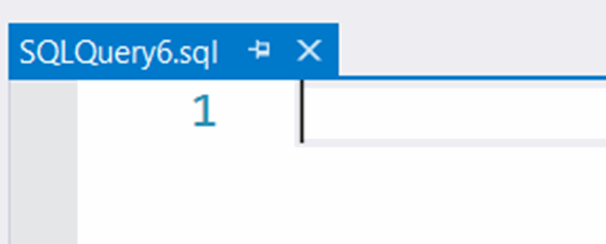
Scrollbar:
Another setting I use is the Wide scrollbar overlay on the side of the script editor, its handy when you work with large scripts:
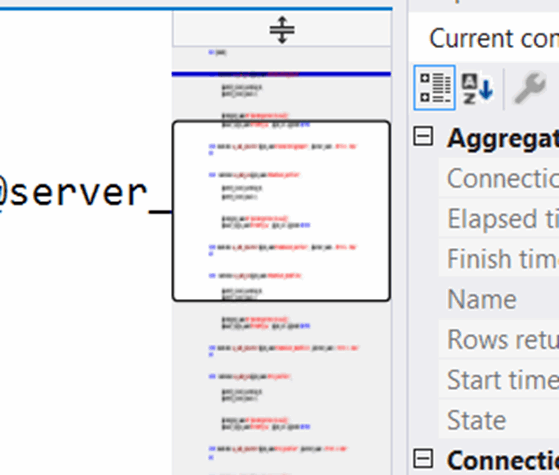
To enable the tab go to Tools -> Options -> Text Editor -> All Languages Then set Source overview to Wide:
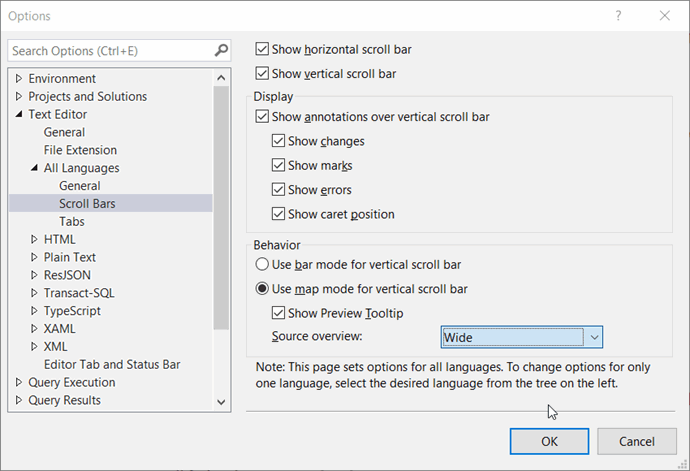
Pinned tabs:
You probably know that during the workday when you have opened a lot of scripts in SSMS and you jump from one to another you probably go back to one script all the time. Here the pin in the tabs can come in handy. The default SSMS looks like this, and unpinned tabs go to the “front”:

You can change the settings to make the unpinned tabs align in a row on top of the scripts, which I think is more usable. Go to Tools -> Options -> Enviroment -> Tabs and Windows And select “Show pinned tabs in a separate row”:
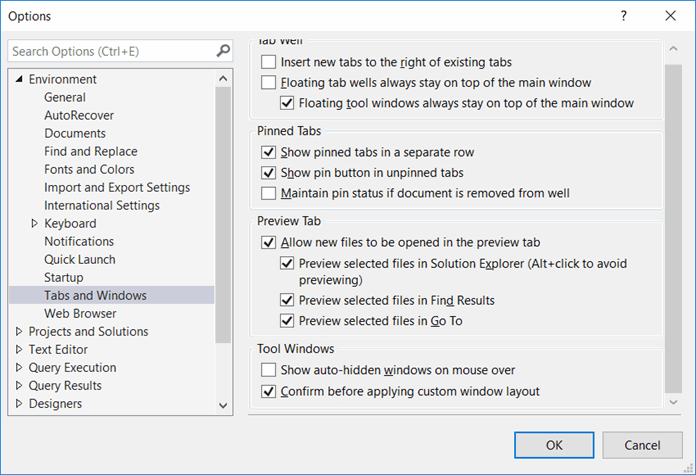
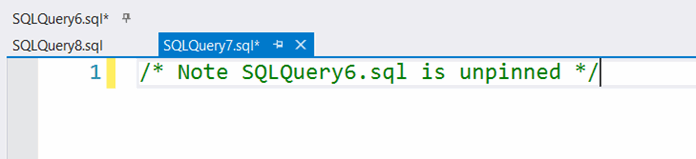
Thanks for reading. If you have any questions, troubles with your SQL server, queries, or environment, please don’t hesitate to call me or one of my colleagues at Unit IT phone: 88 333 333.



